In today’s world, technology is constantly evolving, and so is the need for proper tech installation. Whether you’re setting up a new home office, installing a smart home system, or configuring a new gadget, tech installation can feel a bit overwhelming. But don’t worry — this guide will walk you through the basics, step by step.
Introduction: Why Tech Installation Matters
The process of setting up tech devices has become an essential part of modern life. From connecting your smart TV to setting up your Wi-Fi, knowing how to install and configure your devices correctly can save you time, money, and headaches. In this blog, we’ll explore the common steps and challenges of tech installation, offering practical tips to make the process smoother and more efficient.
Understanding the Basics of Tech Installation
Before diving into the details, it’s important to understand the foundation of tech installation. When you purchase a new gadget or system, it usually involves three stages:
- Unboxing and Preparation: This involves unpacking the equipment, checking for all parts, and reading the manual.
- Connection and Setup: Here, you connect your device to the necessary networks, plug in power, and adjust settings.
- Testing and Troubleshooting: Finally, you’ll ensure that everything works as expected and fix any initial problems that arise.
Step-by-Step Guide to a Smooth Tech Installation
1. Unboxing and Organizing
It may sound simple, but the first step in tech installation is unboxing your product and making sure everything you need is included. Check the packaging for cables, instructions, adapters, and accessories. Lay them out in a clean space so nothing gets lost during the setup process.
- Pro Tip: Keep the box and packaging materials for at least a few weeks, in case something goes wrong and you need to return or exchange the item.
2. Reading the Manual
Yes, it might feel old-school, but reading the manual can save you a ton of time. Manuals typically contain useful diagrams and troubleshooting tips specific to your device. Skimming it will give you a good idea of what to expect and how long the installation might take.
- Pro Tip: Many manuals are also available online, so if the physical one gets lost, you can easily find it through the manufacturer’s website.
3. Connecting Your Device
Once you’ve unboxed and read through the instructions, it’s time to start connecting things. Depending on the device, this could mean plugging in power cables, connecting to the internet, or linking to other devices like a smartphone or computer.
- Wi-Fi Setup: For smart devices, one of the first things you’ll likely need to do is connect to Wi-Fi. Follow the on-screen prompts, and make sure you have your Wi-Fi name and password handy.
- Cable Management: For larger installations, such as a home theater system, keeping your cables organized is crucial. Use zip ties or cable management boxes to avoid clutter.
4. Configuring Settings
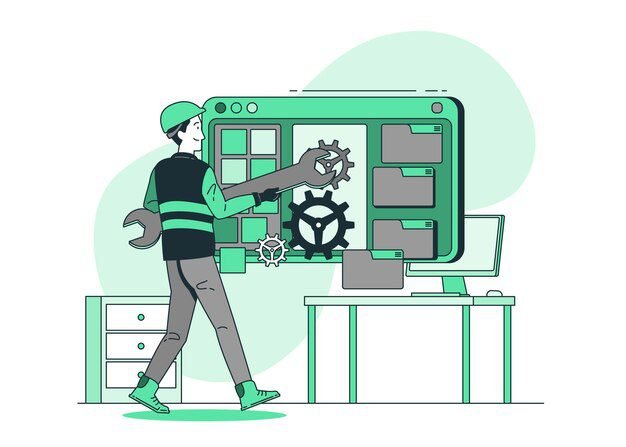
Once your device is connected, you’ll need to configure the settings. This could involve creating an account, setting up preferences, and adjusting things like display settings, sound, or security features.
- Security: If you’re setting up devices like a router or smart home system, make sure you enable security features. Change default passwords and turn on encryption to keep your network safe.
5. Testing Your Setup
After everything is connected and configured, it’s important to test your device to make sure it’s working correctly. This could involve playing a video, running a program, or using an app to check that everything operates smoothly.
- Troubleshooting Tips: If something doesn’t work as expected, go back through the installation steps to ensure nothing was missed. If problems persist, consult the troubleshooting section of your manual or check online forums for solutions.
Common Challenges During Tech Installation
Tech installations are rarely without a few hiccups. Some common issues you may encounter include:
- Connectivity Problems: Sometimes devices don’t connect to Wi-Fi or Bluetooth as easily as expected. Double-check your network settings and passwords.
- Compatibility Issues: Not all devices are compatible with each other, especially if they’re from different brands. Make sure you’re using the right cables and software.
- Software Updates: Many devices require updates right out of the box. Be prepared to download and install updates before you can fully use your new tech.
Conclusion: Mastering Tech Installation
Tech installation doesn’t have to be stressful. By breaking the process down into simple steps — unboxing, connecting, configuring, and testing — you can ensure a smooth setup for most devices. Always take your time and don’t hesitate to reach out to customer support if needed. With a little patience, you’ll have your new tech up and running in no time.
FAQs
Q: How long does a typical tech installation take?
A: It depends on the complexity of the device. A simple setup, like a smartphone, might take 10-20 minutes, while more involved systems, like a smart home hub, could take an hour or more.
Q: What should I do if my device won’t connect to Wi-Fi?
A: First, check that your Wi-Fi is working by connecting another device. If that works, try restarting both your router and the device you’re installing. Double-check your password and ensure the device is within range.
Q: Is it necessary to update the device right after installation?
A: Yes, it’s often a good idea. Updates can fix bugs, improve security, and add new features, so it’s wise to update as soon as the installation is complete.
Q: Do I need to hire a professional for tech installation?
A: For most consumer devices, you should be able to handle the installation yourself by following the instructions. However, if you’re installing more complex systems (like home security or multi-room audio), you might want to consider professional help.
